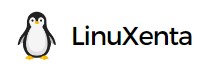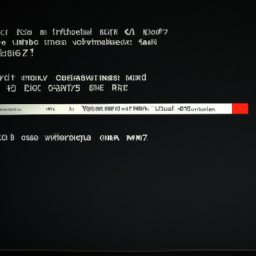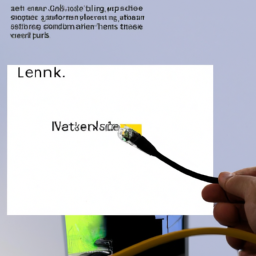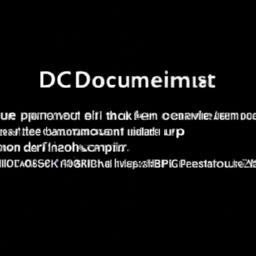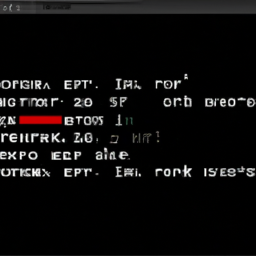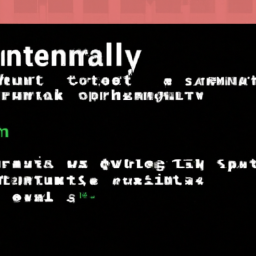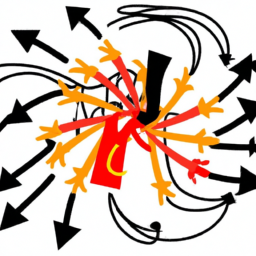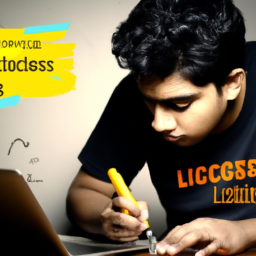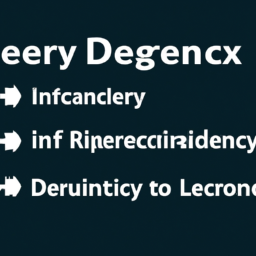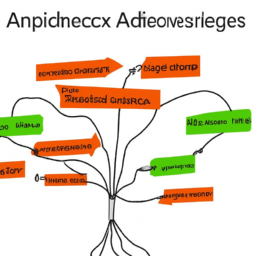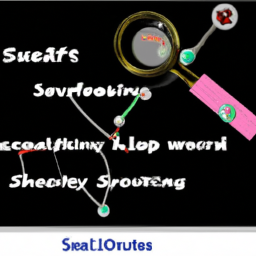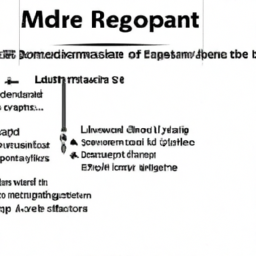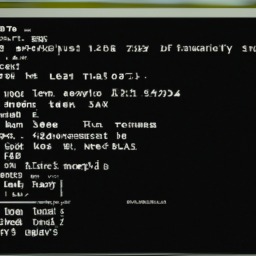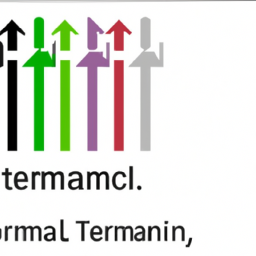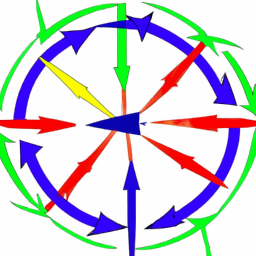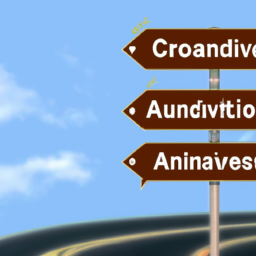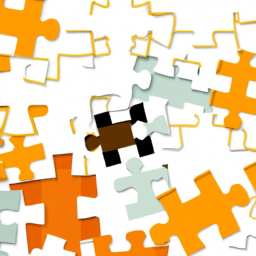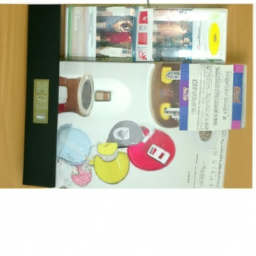Are you tired of encountering the frustrating ‘network unreachable’ error in your Linux system? It’s like hitting a dead end in the vast network universe, leaving you disconnected and helpless.
But fear not, for we have expert insights to guide you through this maze of networking woes. Just as a skilled cartographer navigates through uncharted territories, we will equip you with the knowledge and techniques to troubleshoot and overcome this error.
In this article, we will delve into the depths of Linux networking to unveil the secrets behind this enigmatic error message.
Through this journey, we will explore the intricacies of network configuration settings, verify connectivity, restart networking services, and even disable firewalls or security software if necessary.
We will also shed light on the importance of updating network drivers and seek professional assistance if the issue persists.
So, grab your metaphorical compass and prepare to embark on a quest to conquer the ‘network unreachable’ error. With our expert insights, you will soon navigate the vast network landscape with confidence and regain the seamless connectivity you desire.
Let’s dive in!
Key Takeaways
- Misconfigured network settings, firewall blocking network access, faulty network hardware, and insufficient bandwidth are common causes of the ‘network unreachable’ error in Linux.
- Checking network configuration settings, using network troubleshooting tools like ping or traceroute, and verifying network connectivity through ping tests and trace routes are crucial when troubleshooting the error.
- DNS configuration issues can also cause the error, so ensure DNS settings are correct and restart the DNS resolver service if needed.
- Disabling firewalls or security software temporarily and updating network drivers can help establish a successful connection and fix network unreachable errors.
Check Network Configuration Settings
Take a moment to visualize yourself diving into the intricate web of network configuration settings, as we explore the potential causes of the ‘network unreachable’ error in Linux. When troubleshooting this error, it’s crucial to check your network configuration settings for any anomalies.
Start by utilizing network troubleshooting tools such as ping or traceroute to identify if there are any connectivity issues with the destination IP address.
Additionally, DNS configuration issues can also lead to a ‘network unreachable’ error. Ensure that your DNS settings are correctly configured and that the DNS server is reachable.
Once you’ve thoroughly examined and resolved any network configuration issues, you can move on to verifying network connectivity.
Verify Network Connectivity
To confirm your network connection, make sure that your online activities flow seamlessly like a river, connecting you to the vast digital landscape. Conduct a ping test to check connectivity to specific IP addresses. This test sends a signal to a specific IP address and measures the response time. If you receive a response, it indicates that your network connection is working properly.
Additionally, perform a trace route to identify network hops and potential bottlenecks. This command shows the path that your network packets take to reach a specific destination, allowing you to identify any problematic areas.
Once you’ve verified network connectivity using these tests, you can proceed to the next section about restarting networking services to resolve the "network unreachable" error.
Restart Networking Services
When your network connection feels as dry as a desert, it’s time to restart your networking services to bring it back to life. To troubleshoot network unreachable errors in Linux, restarting the network interface can often resolve the issue. Here are some steps to follow:
-
Use the command ‘ifdown’ to bring down the network interface.
-
Wait for a few seconds and then use the command ‘ifup’ to bring it back up.
-
Check if the network interface is now active and accessible.
-
If the issue persists, restart the DNS resolver service by using the command ‘systemctl restart systemd-resolved’.
-
Verify if the DNS resolution is working by using the command ‘ping google.com’.
By restarting the networking services and troubleshooting DNS issues, you can often resolve the ‘network unreachable’ error.
Now, let’s move on to the next step and learn how to disable firewalls or security software.
Disable Firewalls or Security Software
If you’re experiencing difficulties connecting to the internet, try disabling your firewalls or security software to see if that resolves the issue. For example, imagine you’re trying to access a website but it keeps getting blocked by your antivirus program. By temporarily disabling the antivirus software, you may be able to establish a successful connection.
However, it’s important to note that disabling firewalls can have an impact on network security. Firewalls provide a crucial layer of protection by filtering incoming and outgoing network traffic, preventing unauthorized access and potential threats. Disabling them temporarily should only be done for troubleshooting purposes and should not be a long-term solution.
If you’re concerned about the impact on network security, there are alternative methods to troubleshoot network connectivity issues. For instance, you can configure firewall rules to allow specific network traffic or investigate if any security software settings are causing the network unreachable error.
Next, we’ll discuss updating network drivers to further troubleshoot the issue.
Update Network Drivers
Updating network drivers can help improve your internet connection and fix any issues you may be experiencing. Network driver compatibility is crucial for proper functioning of your network adapter. Outdated or incompatible drivers can cause network unreachable errors and other connectivity problems.
By updating your network drivers, you ensure that your network adapter is equipped with the latest features and optimizations, which can enhance its performance and stability. Troubleshooting network adapter issues is simplified when you have up-to-date drivers, as it eliminates one potential source of problems.
If you have already updated your network drivers and are still experiencing the ‘network unreachable’ error, it may be time to seek professional assistance to further diagnose and resolve the issue.
Seek Professional Assistance if the issue persists
If you have tried updating your network drivers and are still experiencing the ‘network unreachable’ error in Linux, it may be time to seek professional assistance. This error can be caused by a variety of factors, including network configuration issues, firewall settings, or even hardware problems. A professional can provide a thorough analysis of your system and help identify the root cause of the issue. They will have the expertise to troubleshoot the problem and implement the necessary solutions. Ignoring this error can have a significant impact on your system’s performance, as it can result in limited connectivity or complete network downtime. To gain a deeper understanding of the common causes and solutions for this error, refer to the table below:
| Common Causes | Solutions | |||
|---|---|---|---|---|
| Misconfigured network settings | Check and correct network settings | |||
| Firewall blocking network access | Adjust firewall rules accordingly | |||
| Faulty network hardware | Replace or repair hardware | Insufficient bandwidth | Upgrade network infrastructure |
Frequently Asked Questions
How can I check if my network interface is properly configured in Linux?
To make sure your network interface is properly configured in Linux, you can run a series of commands to check its settings. Start by using the ‘ifconfig’ command to view the interface details, such as IP address, subnet mask, and MAC address.
Additionally, you can use the ‘ip’ command to verify the interface configuration. If any issues are found, you can troubleshoot them by checking the network configuration files and restarting the network service.
What steps can I take to troubleshoot a ‘No route to host’ error message?
To troubleshoot a ‘no route to host’ error message in Linux, start by investigating firewall settings. Check if any firewall rules are blocking the network connection. Ensure that the necessary ports are open and properly configured.
Additionally, verify that the routing table is correctly set up and that the destination host is reachable. By carefully examining these factors, you can identify and resolve any issues causing the ‘no route to host’ error.
Is it possible for a misconfigured DNS server to cause a ‘Network Unreachable’ error?
If your DNS server is misconfigured, it can indeed lead to a ‘network unreachable’ error. This can have a significant impact on your network connectivity.
The DNS server is responsible for resolving domain names to IP addresses, allowing your device to communicate with other devices on the network. If the DNS server is misconfigured, it may not be able to properly resolve domain names, resulting in the ‘network unreachable’ error.
Other common causes of this error in Linux include incorrect network configurations, firewall issues, and network hardware problems.
Can a faulty Ethernet cable or network switch cause a ‘Network Unreachable’ error?
A faulty ethernet cable or network switch can indeed cause a ‘network unreachable’ error. If the cable is damaged or not properly connected, it can result in a loss of network connectivity. Similarly, a malfunctioning switch can lead to the same issue.
To troubleshoot this, you should check the cables for any physical damage and ensure they’re securely plugged in. Additionally, you can try replacing the switch to see if that resolves the problem.
Are there any specific network protocols or services that can cause a ‘Network Unreachable’ error in Linux?
In Linux, there are specific network protocols and services that can lead to a ‘network unreachable’ error. One common mistake is an incorrect firewall configuration, which can block network traffic and result in connectivity issues.
Additionally, misconfigurations in network settings such as IP address, subnet mask, or default gateway can also cause this error. It’s crucial to ensure proper configuration of these elements to avoid network connectivity problems in Linux.
Conclusion
In conclusion, troubleshooting a ‘network unreachable’ error in Linux requires a systematic approach and attention to detail. By checking network configuration settings and verifying connectivity, you can resolve the issue effectively. Additionally, restarting networking services, disabling firewalls or security software, and updating network drivers are important steps to take.
However, if the problem persists, it’s advisable to seek professional assistance. Remember, navigating through these technical challenges can be daunting, but with the right expertise, you can conquer them and enjoy a seamless network experience. Stay informed, stay connected!