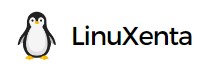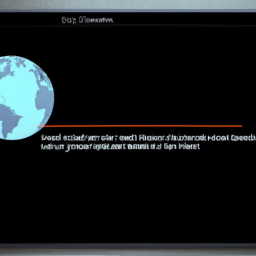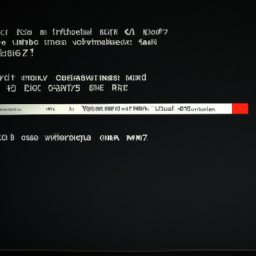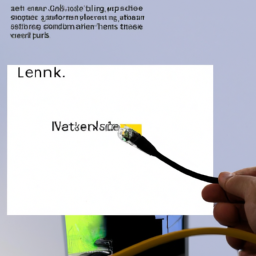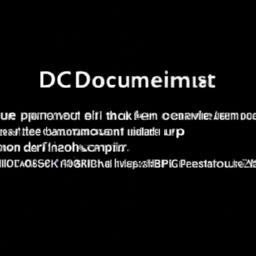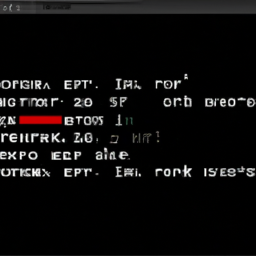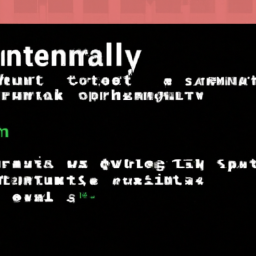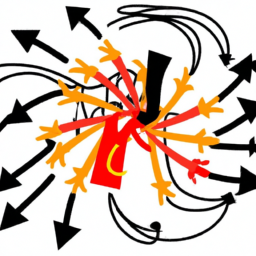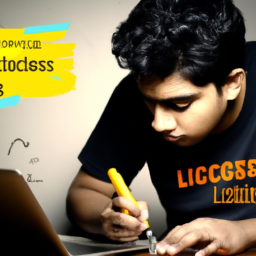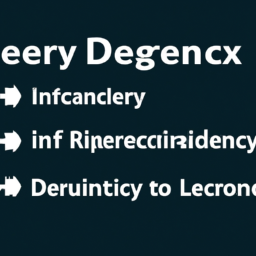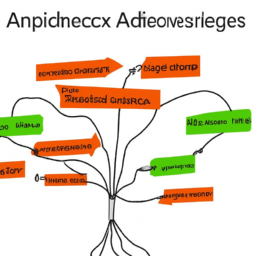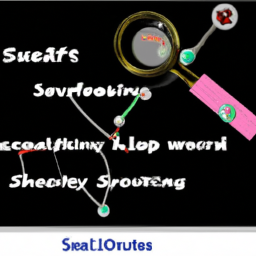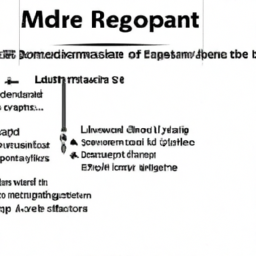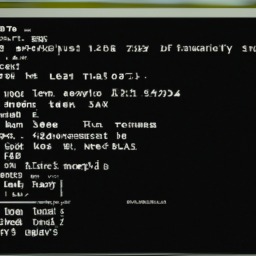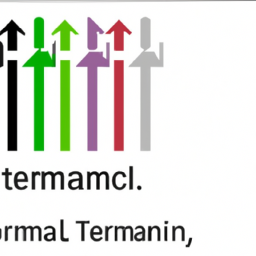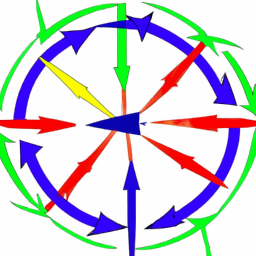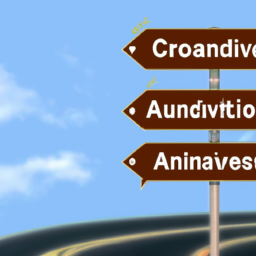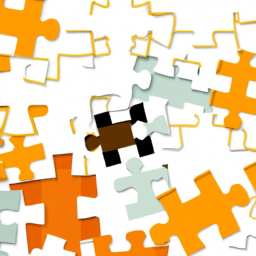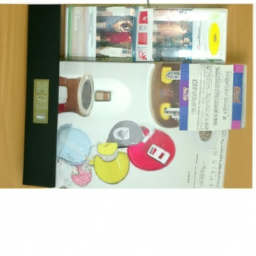Are you experiencing the frustrating ‘DNS Resolution Failed’ error in your Linux networking? Don’t worry, we’ve got you covered.
In this article, we will guide you through the troubleshooting process step-by-step, helping you resolve this issue and get your network back up and running smoothly.
First and foremost, it’s important to check your network connection. Ensure that you are properly connected to the internet and that there are no physical or hardware issues causing the problem.
Once you’ve confirmed your connection, it’s time to verify your DNS settings. Make sure they are correctly configured and match the settings provided by your Internet Service Provider (ISP).
If the issue persists, don’t panic. Restarting your networking services can often resolve the problem. Additionally, clearing your DNS cache and disabling IPv6 may also help in tackling this error.
Remember, troubleshooting network issues requires expertise in managing and troubleshooting network infrastructure, knowledge of DNS settings, and familiarity with Linux operating systems.
So let’s dive in and get your network back on track.
Key Takeaways
- Troubleshooting network issues requires expertise in managing and troubleshooting network infrastructure, knowledge of DNS settings, and familiarity with Linux operating systems.
- Common causes of ‘DNS Resolution Failed’ error include incorrect DNS settings, DNS server outage, network connectivity issues, and firewall/security settings.
- Solutions include verifying and updating DNS settings, contacting ISP for updates or switching to a different DNS server, restarting router or contacting ISP for assistance, and checking and adjusting firewall settings.
- Network administrators can refer to resources provided by ISP or online community forums for advanced troubleshooting techniques.
Check Your Network Connection
If you can’t access the internet and you’re feeling frustrated, it’s important to check your network connection first. Troubleshooting network connectivity issues is crucial in managing and troubleshooting network infrastructure.
As an expert in this field, you need to understand the DNS resolution process and how it affects internet access on Linux operating systems. Start by verifying that your network cables are securely connected and that your router or modem is functioning properly. If you’re using a wireless connection, make sure you’re connected to the correct network and that the signal strength is strong.
Additionally, try restarting your router or modem to see if that resolves the issue. Once you have confirmed your network connection is stable, you can move on to verifying your DNS settings.
Verify Your DNS Settings
Check if your DNS settings are like the compass that guides your internet connection, ensuring that you reach your desired destinations smoothly. To troubleshoot DNS issues in Linux networking, it’s crucial to verify your DNS settings.
Here are three sub-lists to help you understand and fix common DNS errors:
- Check your DNS server configuration by reviewing the ‘/etc/resolv.conf’ file.
- Ensure that your DNS server IP addresses are correct and reachable.
- Test DNS resolution using the ‘nslookup’ command to verify if it’s working as expected.
Troubleshooting DNS issues in Windows networking can be similar, but the steps may vary. Understanding DNS settings and their impact on network infrastructure is essential for effective troubleshooting.
Once you’ve verified and fixed any DNS errors, you can proceed to the next step of restarting your networking services.
Restart Your Networking Services
To ensure a seamless internet connection, restart your networking services and witness the transformation in your online experience.
When troubleshooting DNS resolution errors, restarting your networking services can have a significant impact on resolving the issue. By restarting the network, you refresh the configuration and clear any potential glitches that may be causing the DNS resolution failed error.
This process is particularly effective in Linux operating systems, where network services play a crucial role. With your expertise in managing and troubleshooting network infrastructure, you understand the importance of verifying your DNS settings, but also recognize the power of a simple network restart.
Once you’ve restarted your networking services, you can proceed to the next section about clearing your DNS cache, ensuring a smoother and more reliable internet connection.
Clear Your DNS Cache
Clearing your DNS cache is like wiping the slate clean, allowing for a fresh start and a smoother internet browsing experience. DNS cache management is crucial when troubleshooting DNS resolution errors.
In a Linux operating system, you can clear your DNS cache by running a simple command. Open your terminal and type ‘sudo systemctl restart systemd-resolved’. This will restart the DNS resolution service and clear the cache. By doing this, you ensure that any outdated or incorrect DNS information is removed, and your system can fetch the latest DNS records.
Now, with your DNS cache cleared, you can proceed to the next step and disable IPv6 to further troubleshoot the ‘DNS resolution failed’ error.
Disable IPv6
Disabling IPv6 can improve your internet browsing experience by resolving potential connectivity issues. Here’s how you can do it:
-
Open the terminal and type ‘sudo nano /etc/default/grub’ to edit the grub configuration file.
-
Look for the line that says ‘GRUB_CMDLINE_LINUX_DEFAULT’ and add ‘ipv6.disable=1’ at the end of the line.
-
Save the file and exit the editor.
-
Run the command ‘sudo update-grub’ to update the grub configuration.
Disabling IPv6 may have a minimal impact on network performance, especially if your internet service provider doesn’t fully support IPv6. However, it can help troubleshoot potential IPv6 compatibility issues and improve DNS resolution.
To further resolve the ‘DNS resolution failed’ error, you can contact your internet service provider (ISP) for assistance.
Contact Your Internet Service Provider (ISP)
Contacting your ISP is an effective way to resolve connectivity issues and improve your internet browsing experience. When you encounter a ‘DNS resolution failed’ error in Linux networking, it could be due to various reasons. By reaching out to your ISP, they can help identify and troubleshoot the issue more effectively. They have the expertise in managing and troubleshooting network infrastructure, as well as knowledge of DNS settings and familiarity with Linux operating systems. Below is a table summarizing common causes and solutions for the ‘DNS resolution failed’ error:
| Cause | Solution |
|---|---|
| Incorrect DNS settings | Verify and update DNS settings |
| DNS server outage | Contact ISP for updates or switch to a different DNS server |
| Network connectivity issues | Restart router or contact ISP for assistance |
| Firewall or security settings | Check and adjust firewall settings |
For advanced troubleshooting techniques, network administrators can refer to resources provided by their ISP or online community forums.
Frequently Asked Questions
How do I check if my DNS server is working properly?
To check if your DNS server is working properly, there are a few DNS troubleshooting techniques you can use.
First, test the connectivity to the DNS server by using the ‘ping’ command. If you receive a response, it means the server is reachable.
Next, you can use the ‘dig’ command to perform DNS queries and verify if the server is resolving domain names correctly.
Remember, a well-functioning DNS server is crucial for smooth network infrastructure management.
Why do I keep getting the ‘DNS resolution failed’ error even after restarting my networking services?
To troubleshoot the persistent ‘DNS resolution failed’ error, there are a few steps you can take.
First, verify that your DNS server is functioning correctly by checking its status and configuration.
Next, ensure that your network settings are correct, including IP address, subnet mask, and gateway. Common network issues like incorrect DNS server IP or firewall restrictions can also cause this error.
Make sure your DNS settings are properly configured in the Linux operating system.
Lastly, restart the networking services and check if the error persists.
Is it possible for a misconfigured firewall to cause the ‘DNS resolution failed’ error?
A misconfigured firewall can indeed cause the ‘DNS resolution failed’ error. When troubleshooting DNS resolution issues in Windows networking or Linux systems, it’s essential to check the firewall settings. A firewall can block DNS queries or prevent the DNS server from responding, resulting in the error message. Ensure that the firewall allows DNS traffic and that the DNS server is accessible from the network.
Can a problem with my router or modem cause the ‘DNS resolution failed’ error?
If you’re experiencing a frustrating ‘DNS resolution failed’ error, it’s crucial to consider all possible causes. While we previously discussed the impact of a misconfigured firewall on this issue, it’s important not to overlook the potential role of your router or modem.
A router problem or modem issue can indeed lead to DNS resolution failures. As an expert in managing and troubleshooting network infrastructure, understanding DNS settings, and being familiar with Linux operating systems, I can help you navigate and resolve these router or modem-related challenges.
What should I do if I am unable to clear my DNS cache using the suggested methods?
If you’re unable to clear your DNS cache using the suggested methods, there are alternative options you can try to troubleshoot DNS cache issues.
One method is to restart the DNS resolver service on your Linux system. This can be done by using the appropriate command for your distribution, such as ‘systemctl restart systemd-resolved’ or ‘service dnsmasq restart’.
Another option is to manually delete the DNS cache files located in the /var/cache directory. Make sure to back up the files before deleting them, and then restart the DNS resolver service.
Conclusion
In conclusion, troubleshooting the ‘DNS resolution failed’ error in Linux networking requires expertise in managing and troubleshooting network infrastructure, knowledge of DNS settings, and familiarity with Linux operating systems. By following the steps outlined in this article, you can resolve the issue and ensure smooth network connectivity.
Remember, networking can be a complex web of connections, but with the right knowledge and tools, you can untangle any problem and restore the flow of information. So, go forth, network troubleshooter extraordinaire, and conquer the DNS resolution errors with your expertise!