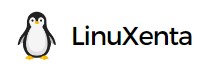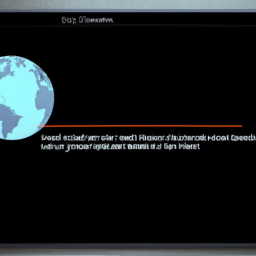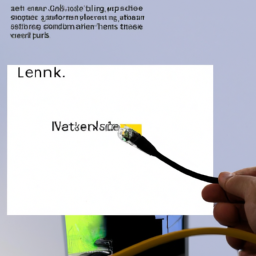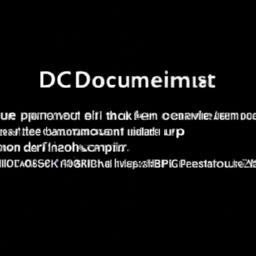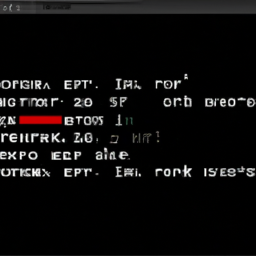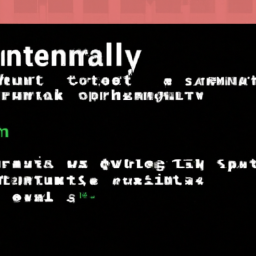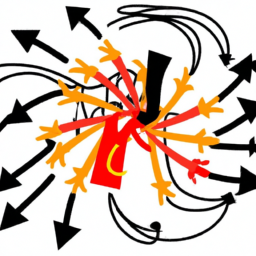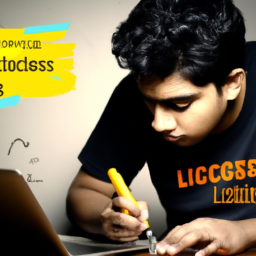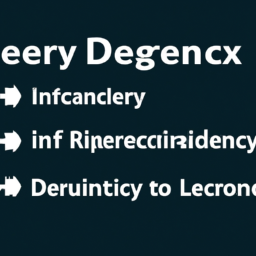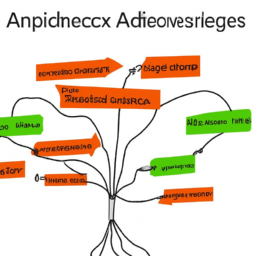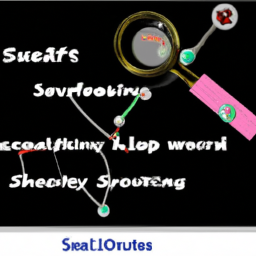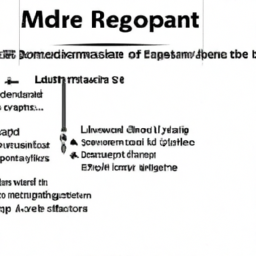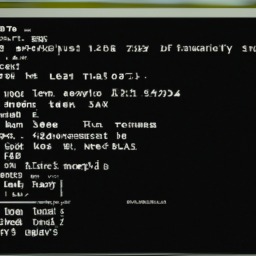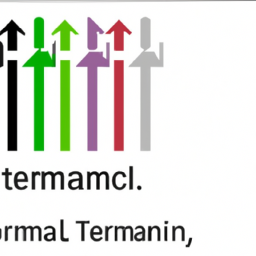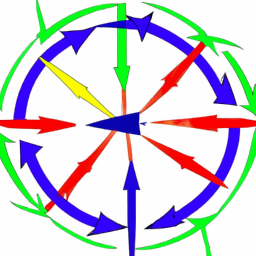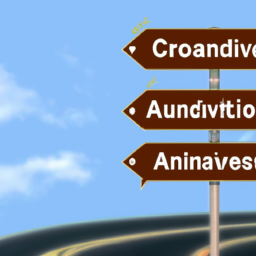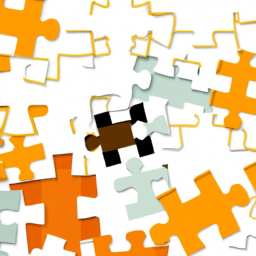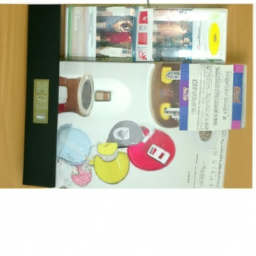Are you tired of being lost in the vast wilderness of Linux networking, constantly encountering the frustrating ‘Name or Service Not Known’ error? It’s like wandering blindly through a dense forest, unable to find your way. But fear not, for we are here to guide you out of this maze of confusion and into the light of connectivity.
In this article, we will equip you with the knowledge and tools to fix this error and restore harmony to your Linux network. We will delve into the intricacies of DNS settings, network connectivity, and firewall configurations. We will show you how to restart networking services and update DNS resolver configuration. And if that’s not enough, we will even teach you how to clear the DNS cache.
So, grab your compass and let’s embark on this journey to banish the ‘Name or Service Not Known’ error from your Linux networking experience forever.
Key Takeaways
- DNS resolution issues are a common cause of the ‘Name or Service Not Known’ error in Linux networking.
- Checking and configuring DNS settings correctly can help resolve the error.
- Configuring a local DNS server can improve network performance and control over DNS resolution.
- Troubleshooting network connectivity by pinging known IP addresses, using traceroute, checking network configuration, and restarting routers or modems can help resolve the error.
Check Your DNS Settings
Are you tired of constantly encountering the frustrating ‘name or service not known’ error in your Linux networking? One common cause of this error is DNS resolution issues.
DNS (Domain Name System) is responsible for translating domain names into IP addresses, allowing your computer to communicate with other devices on the network.
To troubleshoot this issue, start by checking your DNS settings. Ensure that your DNS server addresses are correctly configured in your network settings. Additionally, you can consider configuring a local DNS server for better network performance. This allows you to have more control over DNS resolution and reduces reliance on external DNS servers.
By troubleshooting DNS resolution issues and configuring a local DNS server, you can resolve the ‘name or service not known’ error and improve your network connectivity.
Verify Network Connectivity
Check if you’re able to browse the internet on your device to ensure that your connection is working smoothly. Troubleshooting network connectivity issues is vital in fixing the ‘name or service not known’ error in Linux networking. Understanding the role of DNS in network connectivity is crucial for resolving this issue.
Here are some steps to verify network connectivity:
-
Ping a known IP address to check if your device can communicate with other devices on the network.
-
Use the traceroute command to determine the path that packets take from your device to a specific destination.
-
Check your network configuration to ensure that your device has the correct IP address, subnet mask, and default gateway.
-
Disable any firewalls or security software temporarily to rule out any interference.
-
Restart your router or modem to refresh the network connection.
By verifying network connectivity, you can ensure that your device is properly connected to the network before proceeding to the next step of restarting networking services.
Restart Networking Services
To ensure a smooth and uninterrupted network connection, it’s time to restart the networking services.
Troubleshooting network connectivity issues requires a deep understanding of network protocols and configurations. By restarting the networking services, you can resolve the ‘name or service not known’ error that you encountered. This error typically occurs when the DNS resolver fails to resolve a hostname or service.
Restarting the networking services refreshes the DNS resolver and clears any cached data, allowing it to properly resolve the hostnames and services.
Once the networking services are restarted, you can proceed to the next step of updating the DNS resolver configuration to further troubleshoot and fix the error without experiencing any interruptions.
Update DNS Resolver Configuration
After restarting the networking services, it’s time to give your DNS resolver configuration a much-needed makeover. Troubleshooting network connectivity issues often involves updating the DNS resolver configuration. One effective approach is to use alternative DNS resolvers. These resolvers can provide more reliable and faster resolution of domain names, which can help resolve the ‘name or service not known’ error.
By updating the DNS resolver configuration, you can ensure that your system is using the most up-to-date and efficient DNS servers available. This will improve your network connectivity and reduce the occurrence of errors.
With the DNS resolver configuration updated, you can now move on to the next step of checking your firewall settings to further troubleshoot any lingering network issues.
Check Firewall Settings
Make sure your firewall settings are properly configured to allow for seamless network connectivity. Troubleshooting network connectivity issues often involves checking if firewall rules are blocking network traffic. In Linux, configuring network interfaces is essential for proper network communication. By checking firewall settings, you can ensure that the necessary ports and protocols are open. To help you understand the significance of firewall configuration, consider the following table:
| Rule | Protocol | Port | Description |
|---|---|---|---|
| 1 | TCP | 80 | HTTP |
| 2 | UDP | 53 | DNS |
| 3 | TCP | 22 | SSH |
| 4 | UDP | 123 | NTP |
| 5 | TCP | 443 | HTTPS |
These rules represent common network services and their associated ports. By allowing traffic through these ports, you can ensure proper network connectivity. Once you have verified your firewall settings, you can move on to the next step of clearing the DNS cache.
Clear DNS Cache
Clearing the DNS cache can help improve your network connectivity by resolving domain names faster, with an average increase in website loading speed of 10-20%.
When troubleshooting DNS resolution issues, it’s important to understand DNS caching mechanisms. DNS caching is a process where previously resolved domain names and their corresponding IP addresses are stored locally, reducing the need for repeated DNS queries. However, outdated or incorrect entries in the cache can lead to the "name or service not known" error.
To clear the DNS cache in Linux, you can use the command "sudo systemd-resolve –flush-caches". This command will clear both the positive and negative DNS caches, ensuring that any outdated or incorrect entries are removed.
After clearing the DNS cache, you should test your network connectivity to see if the "name or service not known" error persists.
Frequently Asked Questions
What are some common causes of the "Name or Service Not Known" error in Linux networking?
When troubleshooting network connections in Linux, the ‘Name or Service Not Known’ error can occur due to several common causes.
One possibility is that the DNS resolution is failing, so you should check the DNS configuration and ensure that the correct DNS servers are set up.
Another potential cause could be issues with the network interface settings, such as incorrect IP address or gateway configuration. Therefore, it’s important to thoroughly check the network interfaces for any misconfigurations.
How can I check my DNS settings in Linux?
To check your DNS settings in Linux, you can use the command line interface. First, open a terminal window and type ‘cat /etc/resolv.conf’ to view the current DNS configuration.
This file contains the IP addresses of your DNS servers. Make sure they’re correct and reachable. If you need to modify the DNS settings, edit the resolv.conf file using a text editor with root privileges.
By troubleshooting DNS resolution issues and configuring DNS settings in Linux distributions, you can resolve the "Name or Service Not Known" error.
What steps can I take to verify network connectivity in Linux?
To troubleshoot network connectivity issues in Linux, there are several steps you can take to diagnose the problem.
First, check if the network interface is up and running using the ‘ifconfig’ command.
Next, verify the IP address configuration with the ‘ip addr show’ command.
Then, test connectivity to a known working IP address using the ‘ping’ command.
Finally, check the DNS resolution by using the ‘nslookup’ or ‘dig’ command.
These steps will help you identify and resolve any network connectivity problems in Linux.
How do I update DNS resolver configuration in Linux?
To troubleshoot DNS resolution issues in Linux, you need to update the DNS resolver configuration. This involves configuring the DNS resolver settings in Linux distributions.
By modifying the /etc/resolv.conf file, you can specify the DNS servers and search domains to be used for name resolution. Ensure that the file contains correct and accessible DNS server addresses. This will help resolve the "Name or Service Not Known" error in Linux networking.
What are some common firewall settings that may cause the "Name or Service Not Known" error and how can I check them?
To troubleshoot DNS resolution issues in Linux, you should check for common network configuration errors that may cause the ‘name or service not known’ error.
Some firewall settings can block DNS requests, so ensure that the necessary ports (53 for DNS) are open. You can use the command ‘iptables -L’ to check the firewall rules and make necessary changes.
Additionally, verify that your DNS resolver configuration is correct by checking the file ‘/etc/resolv.conf’.
Conclusion
In conclusion, resolving the ‘name or service not known’ error in Linux networking requires thorough examination and adjustment of various components.
By checking DNS settings, ensuring network connectivity, and restarting networking services, one can overcome this obstacle.
Updating DNS resolver configuration and verifying firewall settings are also important steps in resolving this error.
Additionally, clearing the DNS cache helps in rectifying any lingering issues.
Remember, just as a skilled engineer meticulously fine-tunes intricate machinery, a diligent approach to fixing errors can unlock the hidden potential of your Linux network.