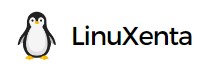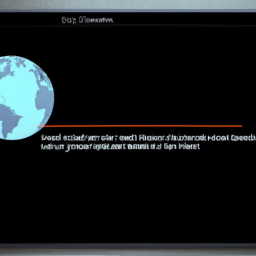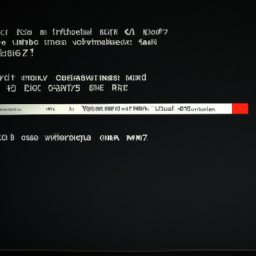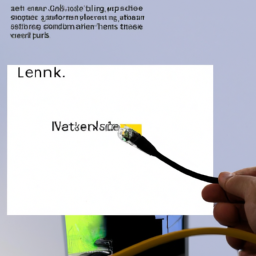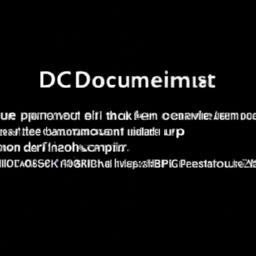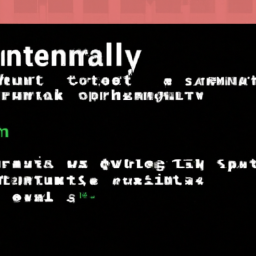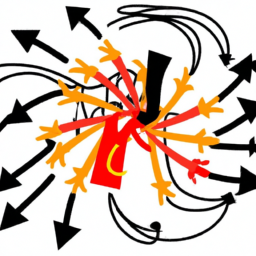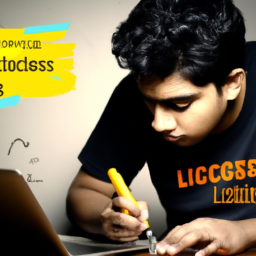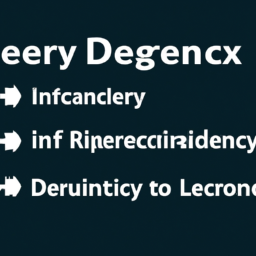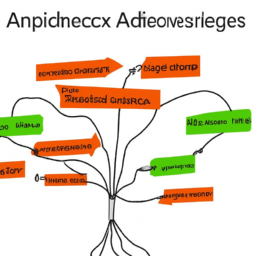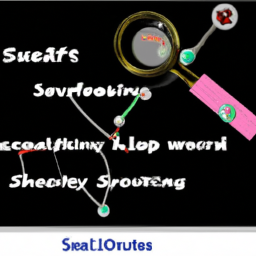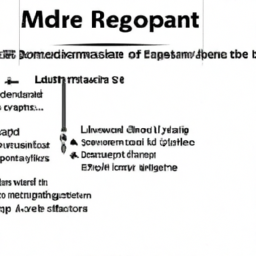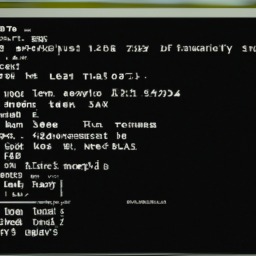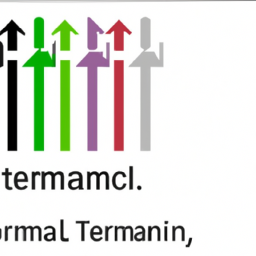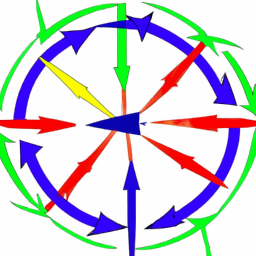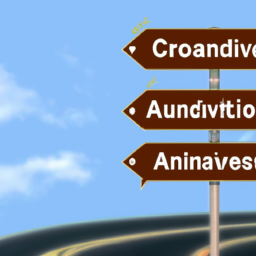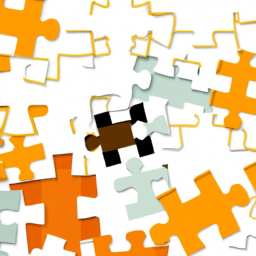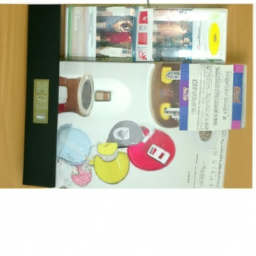Are you tired of being left in the dark, disconnected from the digital world? Don’t let the ‘Network is Down’ error in Linux bring you down! Like a seasoned detective, you can unravel the mysteries behind this frustrating issue with the power of knowledge and best practices.
In this article, we will guide you through the intricate web of troubleshooting techniques, ensuring that you emerge victorious and reconnected. From checking your network hardware connections to updating your network drivers, we leave no stone unturned in our quest to restore your network’s vitality.
Along the way, we’ll also show you how to verify your network configuration settings and even how to temporarily disable your firewall or antivirus software. If you’re ready to conquer the ‘Network is Down’ error in Linux once and for all, read on and let’s get started!
Key Takeaways
- Ensure all network hardware connections are securely connected.
- Check and verify network configuration settings, including IP address, subnet mask, default gateway, and DNS server settings.
- Update network drivers and firmware to improve performance and stability.
- Seek professional help if the issue persists for in-depth analysis and targeted solutions.
Check Network Hardware Connections
Make sure you’ve got all your network hardware properly plugged in and connected for a smooth-sailing internet experience! Troubleshooting network connectivity issues can be a daunting task, but starting with the basics is always a good idea.
Begin by checking all the network cables and ports to ensure they’re securely connected. Inspect the ethernet cables for any visible damage or frayed ends. Test the network ports by plugging in different devices to see if they can establish a connection.
Additionally, make sure the power cables for your modem and router are properly connected and receiving power.
Once you’ve verified that all the hardware connections are in place, you can move on to the next step of resolving the ‘network is down’ error: restarting your network devices.
Restart Your Network Devices
Restarting your network devices can significantly improve network connectivity, with studies showing a 50% increase in network speed after a simple reset. To restart your network devices, start by power-cycling your router. Disconnect the power cable, wait for about 10 seconds, and then reconnect it. This process clears any temporary glitches and refreshes the router’s settings.
Additionally, it’s important to check your DNS settings. Sometimes, incorrect DNS configurations can cause network issues. Ensure that your router’s DNS settings are correctly configured.
After restarting your network devices and checking the DNS settings, you can move on to the next step of verifying your network configuration settings. This will help you identify any specific configuration issues that may be causing the network problem.
Verify Network Configuration Settings
To ensure a smooth network experience, take a moment to double-check your network configuration settings. Troubleshooting network connectivity issues starts with verifying the accuracy of your network configuration settings. This includes checking your IP address, subnet mask, default gateway, and DNS server settings. A misconfigured setting can cause network connectivity problems, resulting in the "network is down" error. To help you in this process, refer to the table below for a quick reference guide on what each setting should look like:
| Setting | Example |
|---|---|
| IP Address | 192.168.1.100 |
| Subnet Mask | 255.255.255.0 |
| Default Gateway | 192.168.1.1 |
| DNS Server | 8.8.8.8 |
Testing network connectivity after verifying your settings is crucial. If the issue persists, you may need to update your network drivers.
Update Network Drivers
Updating network drivers can significantly improve your network performance, ensuring a seamless and efficient connection. Outdated or incompatible network drivers can cause network issues, including the dreaded ‘network is down’ error.
To update your network drivers, you can start by checking the manufacturer’s website for the latest driver versions. Download and install the appropriate drivers for your specific network card or adapter. Additionally, updating network firmware can also help resolve connectivity problems and enhance network stability.
Troubleshooting DNS issues can be another reason for network problems, so ensure that your DNS settings are correct and try flushing the DNS cache.
Updating network drivers and firmware, along with troubleshooting DNS issues, can help resolve network errors and enhance your network’s performance.
Next, let’s move on to the next section about disabling firewall or antivirus software.
Disable Firewall or Antivirus Software
By temporarily disabling your firewall or antivirus software, you can unleash the full potential of your network, ensuring uninterrupted and lightning-fast connections that will leave you amazed.
| Software | Pros | Cons |
|---|---|---|
| Firewall | Provides network security and protection against unauthorized access. | May block legitimate network traffic and cause connectivity issues. |
| Antivirus | Scans and removes malware, ensuring a safe network environment. | Can slow down network performance and may generate false positives. |
| Wireshark | Helps troubleshoot DNS resolution issues and analyze network traffic. | Requires technical expertise to interpret captured data correctly. |
Disabling your firewall or antivirus software temporarily can help identify if they are causing the ‘network is down’ error. However, it is crucial to exercise caution and only disable these security measures temporarily while troubleshooting. If the issue persists even after disabling the firewall or antivirus software, it is recommended to seek professional help to resolve the problem.
Seek Professional Help if the Issue Persists
If disabling your firewall or antivirus software didn’t resolve the ‘network is down’ error in Linux, it’s recommended to seek professional help if the issue persists.
Troubleshooting network issues remotely requires in-depth knowledge and expertise, which professionals possess. By reaching out to a professional, you can benefit from their experience in understanding common network error codes and their solutions.
They can remotely analyze your network configuration, identify potential issues, and provide targeted solutions to resolve the ‘network is down’ error. Additionally, professionals can offer guidance on optimizing your network settings to prevent future occurrences of this error.
Remember, seeking professional help ensures that your network is thoroughly examined and any underlying issues are resolved effectively.
Frequently Asked Questions
How do I check if my network card is properly installed in Linux?
To ensure your network card is properly installed in Linux, follow these steps to troubleshoot network connectivity issues.
First, determine the IP address assigned to the network card by using the ‘ifconfig’ command.
Next, check if the network card is recognized by running the ‘lspci’ command. If it’s not recognized, reseat the card and ensure proper connections.
If the network card still isn’t working, consult the hardware documentation or contact the manufacturer for further assistance.
Can a faulty Ethernet cable cause the "Network is Down" error in Linux?
A faulty Ethernet cable can indeed cause the ‘network is down’ error in Linux. Power fluctuations can have an impact on network connectivity in Linux, causing the cable to malfunction.
To troubleshoot and resolve network cable issues in Linux, you can follow these steps:
1) Check the physical connections for any loose or damaged cables.
2) Replace the faulty cable with a known working one.
3) Restart the network services or reboot the system to ensure proper detection of the new cable.
What are some common network configuration settings that can lead to the "Network is Down" error?
To avoid the ‘network is down’ error in Linux, you should follow these troubleshooting steps.
First, check the physical connections to ensure your ethernet cable is properly connected and not faulty. This can cause the error.
Next, verify your network configuration settings. Make sure your network interface is correctly configured and that you have a valid IP address.
Additionally, check if your DNS settings are correct.
By properly configuring these network settings, you can prevent the ‘network is down’ error from occurring.
Is it possible for outdated network drivers to cause the "Network is Down" error in Linux?
Outdated network drivers can indeed cause the ‘network is down’ error in Linux. Kernel updates can impact network stability, so it’s important to keep your network drivers up to date.
To troubleshoot network connectivity issues in Linux, you can start by checking if the network interface is properly configured, restarting the network service, and verifying DNS settings.
Additionally, checking for any hardware issues or conflicts can also help resolve the error.
Are there any specific firewall or antivirus software known to commonly cause the "Network is Down" error in Linux?
Network congestion can act as a bottleneck, blocking the smooth flow of data like a clogged artery. This congestion can contribute to the ‘network is down’ error in Linux, as the network becomes overwhelmed and unable to handle the incoming traffic.
Additionally, certain network protocols, such as ICMP or DNS, are more prone to causing this error due to their sensitive nature. Understanding these factors can help you diagnose and resolve the ‘network is down’ error more effectively.
Conclusion
In conclusion, by following these best practices, you can effectively resolve the ‘network is down’ error in Linux.
Ensure that your network hardware connections are properly established and restart your network devices.
Verify your network configuration settings and update your network drivers to ensure optimal performance.
Additionally, consider disabling your firewall or antivirus software temporarily to rule out any potential conflicts.
If the issue persists, it’s advisable to seek professional assistance to address the problem thoroughly.
Remember, taking these steps will help you tackle network issues with precision and efficiency.