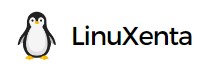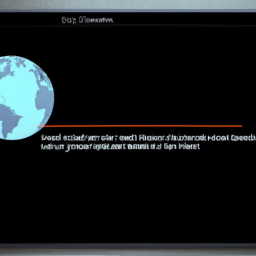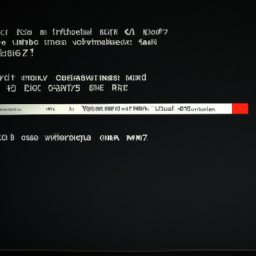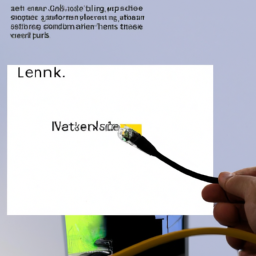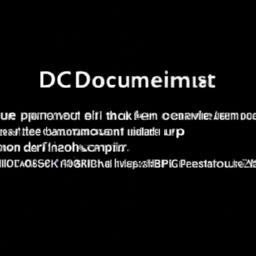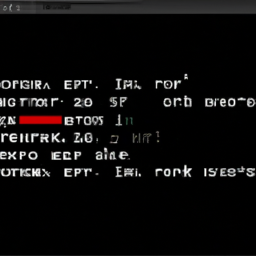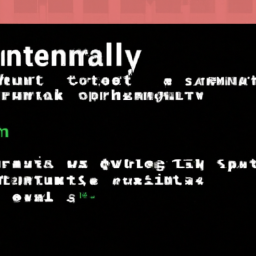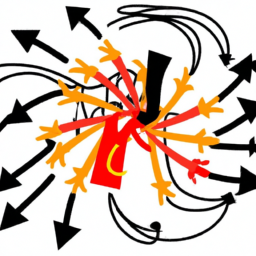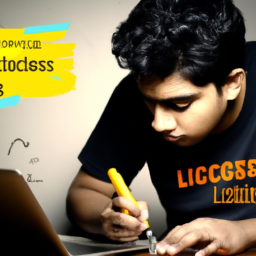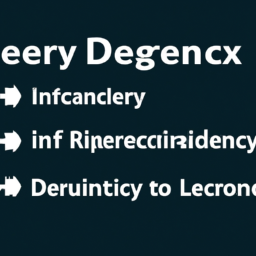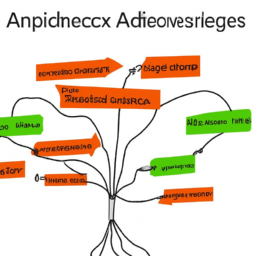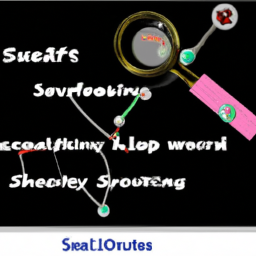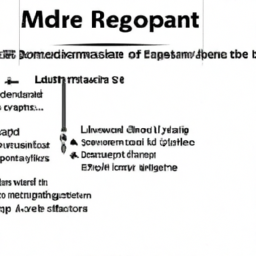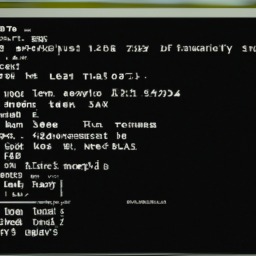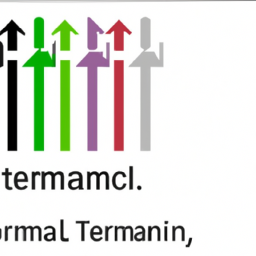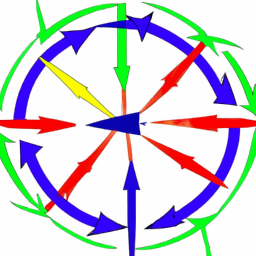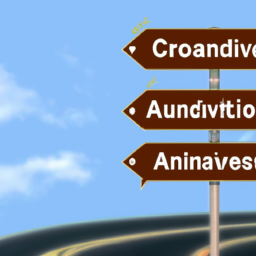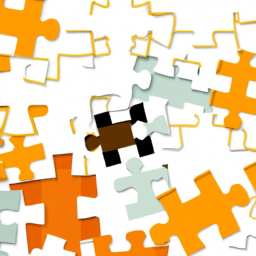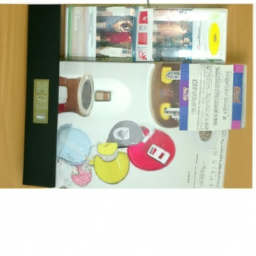Did you know that the ‘Connection Timed Out’ error is one of the most common issues faced by Linux users when it comes to networking?
It can be frustrating when you’re trying to connect to a remote server or access a website, only to be met with this error message. But fear not, because in this article, we will share with you proven methods to fix this error and get your Linux networking back on track.
Whether you’re a seasoned Linux user or just starting out, these methods will help you troubleshoot and resolve the ‘Connection Timed Out’ error effectively.
We will guide you through checking your network configuration settings, testing network connectivity, restarting networking services, updating network drivers, and adjusting network timeout settings.
And if all else fails, we’ll show you how to seek help from the Linux community to find a solution.
So, if you’re ready to tackle this error head-on and regain smooth and uninterrupted networking in your Linux system, let’s dive in and get started!
Key Takeaways
- Checking network configuration settings is important for troubleshooting the ‘Connection Timed Out’ error in Linux networking.
- Testing network connectivity using tools like ping, traceroute, and netstat can help identify network configuration issues.
- Restarting networking services can often resolve connection timeout issues.
- Updating network drivers is crucial for bug fixes, security patches, compatibility with new hardware, and performance enhancements.
Check Network Configuration Settings
Before diving into troubleshooting, it’s important to check your network configuration settings. Troubleshooting network errors can be a daunting task, but with the right knowledge and experience, you can easily resolve them.
Start by examining your network configuration settings to ensure they’re correctly configured. Check if your IP address, subnet mask, default gateway, and DNS server settings are accurate. Additionally, verify that your network interface is up and running.
To assist you in this process, there are various network troubleshooting tools available like ping, traceroute, and netstat. These tools can help you identify any issues with your network configuration.
Once you’ve verified and corrected any misconfigurations, you can move on to testing network connectivity, ensuring a smooth and uninterrupted connection.
Test Network Connectivity
To ensure smooth network operation, it’s crucial to test the connectivity and make sure the digital pathways are clear and responsive. Here are four key steps to troubleshoot network connectivity issues:
-
Ping troubleshooting: Use the ping command to verify if you can reach the desired destination. If the ping fails, it indicates a problem with the connection or the target host.
-
DNS resolution issues: Check if the domain name system (DNS) is correctly resolving domain names to IP addresses. Use the nslookup command to test DNS resolution and ensure it’s functioning correctly.
-
Verify network settings: Confirm that the network settings, including IP address, subnet mask, and gateway, are correctly configured. Incorrect settings can cause connection timeouts.
-
Check firewall settings: Ensure that the firewall isn’t blocking the necessary network traffic. Adjust the firewall rules if needed to allow the required connections.
By following these steps, you can effectively test network connectivity and identify any issues that may be causing the ‘connection timed out’ error. Now, let’s move on to the next section about restarting networking services.
Restart Networking Services
Once you’ve troubleshooted network connectivity, the next step is to simply reboot the networking services to ensure smooth operation. Restarting the networking services can resolve any issues that may be causing the ‘connection timed out’ error in Linux. This step is crucial in network service management as it refreshes the network configuration and clears any temporary glitches. To give you a better understanding, here’s a table summarizing the troubleshooting steps and the role of network service management:
| Troubleshooting Steps | Network Service Management |
|---|---|
| Verify network settings | Restart networking services |
| Check firewall settings | Manage network configurations |
| Test network connectivity | Clear temporary glitches |
By restarting the networking services, you can effectively update the network configurations and clear any temporary issues that may be causing the timeout error. This paves the way for the next section on updating network drivers.
Update Network Drivers
Make sure you update your network drivers to ensure optimal performance and smooth operation of your network services. Updating your network drivers is crucial for troubleshooting hardware issues and optimizing network performance.
Here are four reasons why updating your network drivers is important:
-
Bug fixes and security patches: Updating your network drivers keeps your system protected from potential vulnerabilities and ensures that any bugs are fixed promptly.
-
Compatibility with new hardware: Network drivers are often updated to support new hardware devices or configurations. By updating your drivers, you can ensure that your network is compatible with the latest technology.
-
Performance enhancements: Updated network drivers can improve network speed and stability, enhancing the overall performance of your network services.
-
Troubleshooting connectivity issues: Outdated network drivers can cause connection timeouts and other networking problems. Updating your drivers can help resolve these issues and improve network connectivity.
By updating your network drivers, you can address hardware issues, optimize network performance, and prevent connection timeouts.
Now, let’s move on to adjusting network timeout settings.
Adjust Network Timeout Settings
Adjusting network timeout settings can significantly improve the performance and reliability of your network services, ensuring a seamless experience for users. When troubleshooting DNS resolution issues, adjusting the network timeout settings can help in resolving the ‘connection timed out’ error.
By increasing the timeout duration, you allow more time for the network connections to establish and communicate with the DNS server, thus increasing the chances of successful resolution. Additionally, optimizing network performance involves finding the right balance between the timeout duration and the network speed.
It’s recommended to experiment with different timeout values to determine the optimal setting for your network environment. Once you’ve adjusted the network timeout settings and optimized network performance, you can seek help from the Linux community if further assistance is required in resolving the ‘connection timed out’ error.
Seek Help from the Linux Community
If you’re facing difficulties with your network, the Linux community can provide valuable assistance and guidance.
When troubleshooting DNS resolution, the Linux community can suggest various techniques to identify and resolve any issues. They can guide you on how to check the DNS configuration, verify the DNS server settings, and troubleshoot any potential conflicts.
Additionally, they can advise you on analyzing network traffic logs to pinpoint the root cause of the ‘connection timed out’ error. The Linux community is experienced in deciphering network traffic logs, identifying patterns, and troubleshooting network connectivity problems.
They can teach you how to use tools like Wireshark to capture and analyze network packets, helping you to identify any bottlenecks or anomalies that may be causing the timeout error.
Frequently Asked Questions
What are some common causes of the ‘Connection Timed Out’ error in Linux networking?
When it comes to the dreaded ‘connection timed out’ error in Linux networking, there are a few common culprits to consider.
First, network congestion can cause this issue, so it’s crucial to identify and resolve any congestion problems.
Second, check your firewall settings and make sure they’re properly configured to allow network connections.
By addressing these issues, you’ll be well on your way to fixing that frustrating ‘connection timed out’ error.
How can I troubleshoot the ‘Connection Timed Out’ error if my network configuration settings appear to be correct?
To troubleshoot the ‘connection timed out’ error, first check for firewall settings that may be causing the issue. You can do this by examining the firewall rules and ensuring that the necessary ports are open.
Additionally, you should verify if there are any network hardware problems that could be affecting the connection. This can be done by checking the physical connections, restarting the network devices, or using diagnostic tools to identify any issues.
Are there any specific commands or tools I can use to test network connectivity and identify any issues?
To test network connectivity and identify issues, there are several command line utilities and diagnostics that you can use. Tools like ping, traceroute, and netstat can help you determine if there’s a problem with your network connection. These commands allow you to send packets to a specific IP address or domain and see if they reach their destination successfully.
Additionally, tools like ifconfig and ipconfig can provide information about your network interfaces and help troubleshoot any configuration issues.
What are the steps to restart networking services in Linux and how can it help resolve the ‘Connection Timed Out’ error?
So, you’re facing the dreaded ‘connection timed out’ error in Linux networking. Well, fear not, my friend, for I’ll enlighten you on the steps to restart networking services and how it can help resolve this issue.
Troubleshooting network configuration can be a daunting task, but by following these steps, you can potentially fix the problem. Restarting networking services often refreshes the network settings and resolves any underlying issues, allowing you to establish a successful connection once again.
Are there any recommended methods or resources to update network drivers in Linux and potentially fix the ‘Connection Timed Out’ error?
To update network drivers in Linux and potentially resolve the ‘connection timed out’ error, there are several recommended methods and resources available. You can utilize the package manager of your Linux distribution to automatically update the drivers.
Additionally, you can manually download the latest drivers from the manufacturer’s website and install them.
Troubleshooting techniques, like checking for any hardware issues or conflicts, can also help identify and resolve the problem.
Conclusion
In conclusion, when faced with the frustrating ‘connection timed out’ error in Linux networking, there are proven methods to fix it and restore your connection to the digital realm. By delving into network configuration settings and testing network connectivity, you can identify and resolve the issue.
Another effective approach is restarting networking services, which can help refresh the connection and eliminate any temporary glitches.
Updating network drivers is also crucial as outdated drivers can cause connectivity problems. By keeping them up to date, you ensure optimal performance and stability.
Additionally, adjusting network timeout settings can be beneficial. This allows you to extend the time before a connection times out, giving you more flexibility and reducing the likelihood of encountering the error.
Remember, if all else fails, seek help from the vast and knowledgeable Linux community, who will guide you through this labyrinth of connectivity. Let your digital world flourish once again, like a vibrant garden after a refreshing rain.