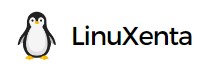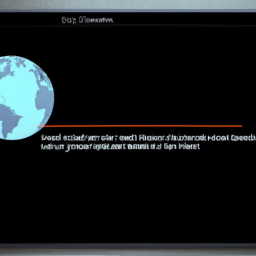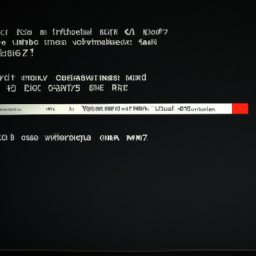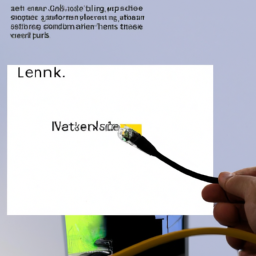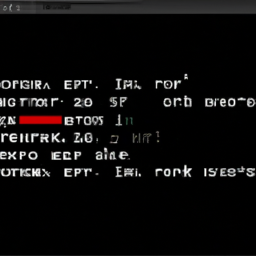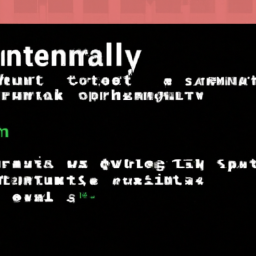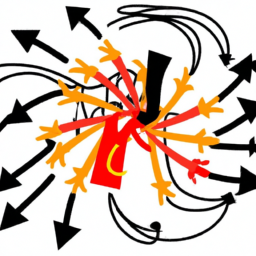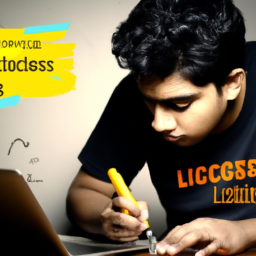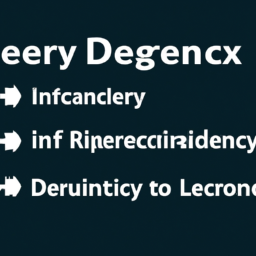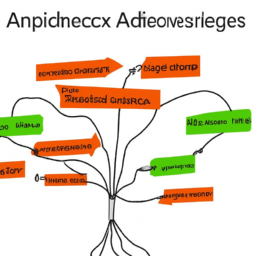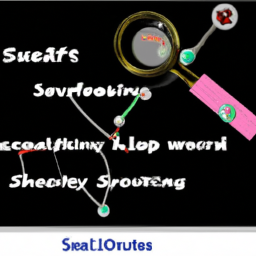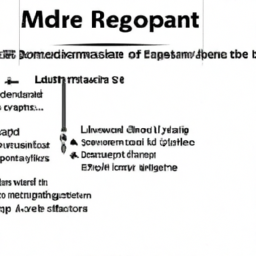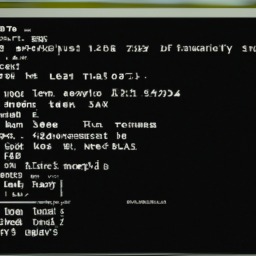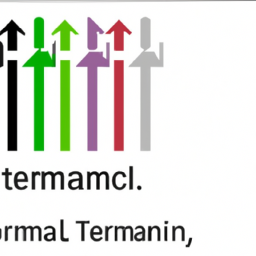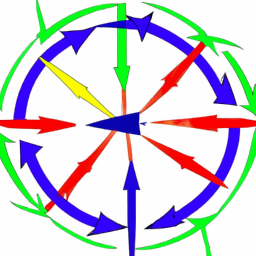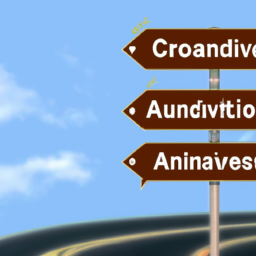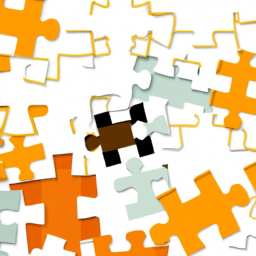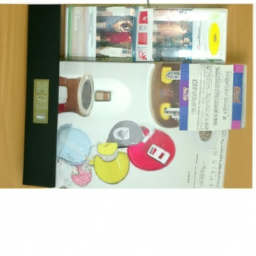Are you frustrated with encountering the dreaded ‘DHCP Lease Renewal Failed’ error on your Linux system? Don’t worry, we’ve got you covered! In this step-by-step guide, we will help you overcome this issue and get your network up and running smoothly again.
Imagine this: you’re in the middle of an important task, and suddenly, your internet connection drops. Panic sets in as you try to figure out what went wrong. Well, fear not! This article will provide you with detailed instructions to solve the ‘DHCP Lease Renewal Failed’ error on your Linux machine.
We will start by identifying the root cause of the error, ensuring network connectivity and configuration are intact. Then, we’ll guide you through restarting the DHCP client service, manually releasing and renewing the DHCP lease, and even updating or reinstalling the DHCP client software if necessary.
And if all else fails, we’ll advise you on reaching out to your network administrator for further assistance.
So, let’s dive in and put an end to the frustration caused by the ‘DHCP Lease Renewal Failed’ error in Linux!
Key Takeaways
- Troubleshoot network connectivity and configuration
- Restart the DHCP client service
- Manually release and renew the DHCP lease
- Update or reinstall the DHCP client software
Identify the Root Cause of the Error
Now, let’s delve into the nitty-gritty and figure out what’s causing this pesky ‘dhcp lease renewal failed’ error. Troubleshooting DHCP lease renewal errors in Windows can be a complex task, but by identifying the root cause, we can start resolving the issue.
Common network issues that can cause DHCP lease renewal failures include misconfigured network settings, conflicts with other devices, or problems with the DHCP server itself.
First, check if your network settings are correct, such as the subnet mask and default gateway.
Next, ensure that there are no IP address conflicts with other devices on the network.
Lastly, verify the DHCP server’s availability and functionality. If any of these factors are causing the error, addressing them will likely resolve the issue.
Moving forward, let’s check network connectivity and configuration to further troubleshoot the problem.
Check Network Connectivity and Configuration
First, let’s ensure that our network is properly connected and configured. Are we able to access the internet and connect to other devices on the network?
Troubleshooting network connectivity issues is crucial in resolving the ‘dhcp lease renewal failed’ error in Linux. Start by checking if the network cable is securely plugged in and if the router or modem is powered on.
Verify that the network settings on your Linux system are correct, including the IP address, subnet mask, default gateway, and DNS server. If you’re using a static IP address, make sure it’s properly configured in the network settings.
Additionally, check if there are any firewall rules or security settings that could be blocking the DHCP renewal process.
Once you’ve confirmed the network connectivity and configuration, you can proceed to the next step of restarting the DHCP client service.
Restart the DHCP Client Service
To resolve the issue, let’s dive into restarting the DHCP client service, which can help reestablish a stable network connection and ensure proper IP address allocation. Restarting the DHCP client service is a common troubleshooting step to fix network connectivity problems. By doing this, the client will send a request to the DHCP server to obtain a new lease, potentially resolving any lease renewal failed errors. To restart the DHCP client service in Linux, you can use the following command in the terminal:
sudo systemctl restart dhclient.serviceThis command will restart the DHCP client service and attempt to obtain a new IP address from the DHCP server. After restarting the service, check if the DHCP lease renewal issue is resolved. If not, we can move on to the next step of manually releasing and renewing the DHCP lease.
Release and Renew the DHCP Lease Manually
You might want to consider giving your network connection a fresh start by manually releasing and renewing the DHCP lease. This can help troubleshoot DHCP lease issues and ensure a stable network connection.
To do this, follow these steps:
-
Open the terminal and run the command
sudo dhclient -rto release the current DHCP lease. -
After releasing the lease, run the command
sudo dhclientto renew the lease and obtain a new IP address. -
Verify the lease renewal by checking the IP address using the command
ip addr show.
By manually releasing and renewing the DHCP lease, you can troubleshoot any issues related to the lease. If the problem persists, you may need to consider configuring a static IP address in Linux. This can be done by modifying the network configuration files.
Next, we’ll discuss how to update or reinstall the DHCP client software.
Update or Reinstall the DHCP Client Software
If your network connection is acting up, it’s time to consider updating or reinstalling the DHCP client software for a smoother experience. Troubleshooting DHCP issues in Linux is essential, and understanding the DHCP lease process in Linux can help you resolve problems more effectively.
To update or reinstall the DHCP client software, start by identifying the client software you’re currently using. Then, check for any available updates or patches for that specific software version. If updates are available, download and install them according to the software’s documentation.
If there are no updates, consider uninstalling the current software and reinstalling it from a trusted source. Remember to backup any necessary settings or configurations before making any changes.
Updating or reinstalling the DHCP client software can often resolve DHCP lease renewal failed errors. If you continue to experience issues, it’s recommended to contact your network administrator for further assistance.
Contact Your Network Administrator for Further Assistance
Get in touch with your network administrator for further guidance and ensure a seamless resolution to your networking concerns. Troubleshooting common DHCP issues is crucial in resolving the ‘dhcp lease renewal failed’ error.
DHCP plays a vital role in network connectivity by assigning IP addresses to devices on the network. Your network administrator can assist you in identifying the root cause of the issue and provide specific troubleshooting steps. They can help you verify if the DHCP server is functioning correctly, check if there are any conflicts with IP addresses, and ensure that your network configuration is properly set up.
Additionally, they can guide you through reconfiguring DHCP settings, checking lease durations, and investigating any potential network disruptions. By contacting your network administrator, you can receive expert guidance and resolve the ‘dhcp lease renewal failed’ error effectively.
Frequently Asked Questions
Can this error occur on any operating system other than Linux?
Other operating systems can be affected by the ‘DHCP Lease Renewal Failed’ error. This error occurs when the DHCP client fails to renew its IP address lease.
While this error is commonly associated with Linux systems, it can also occur on other operating systems. However, the specific steps to resolve this error may vary depending on the operating system.
It is recommended to consult the documentation or support resources for the particular operating system to find a workaround for the ‘DHCP Lease Renewal Failed’ error.
What is the DHCP lease duration and how does it affect the occurrence of this error?
The DHCP lease duration refers to the amount of time that a device is allowed to use an IP address assigned by the DHCP server. The impact of DHCP lease duration on network performance is significant.
A shorter lease duration can help prevent the ‘DHCP Lease Renewal Failed’ error by ensuring that IP addresses are released and available for reuse more frequently. This prevents IP address conflicts and improves overall network efficiency.
Adjusting the DHCP lease duration can therefore be an effective solution to prevent this error.
Is it possible to manually assign an IP address to the system instead of relying on DHCP?
Sure, you can manually assign an IP address to your system instead of relying on DHCP. However, before you jump into it, let’s discuss the pros and cons.
The advantage is that you have complete control over the IP address, making it easier to manage network resources. On the downside, manual assignment can be time-consuming and prone to human error.
As for troubleshooting DHCP lease renewal failures, best practices include checking network connectivity, restarting the DHCP server, and verifying lease duration settings.
Can a faulty network cable or network switch cause the DHCP lease renewal failed error?
Yes, a faulty network cable or network switch can cause the DHCP lease renewal failed error. When the network cable is faulty, it may not provide a stable connection, leading to intermittent communication issues with the DHCP server.
Similarly, a faulty network switch can disrupt the network traffic and prevent the DHCP lease renewal process from completing successfully.
It’s important to check and replace any faulty network cables or switches to resolve this error.
Are there any known conflicts between certain antivirus or firewall software and the DHCP client that can trigger this error?
Antivirus software compatibility and firewall software interference can indeed trigger the ‘dhcp lease renewal failed’ error. Some antivirus or firewall programs may conflict with the DHCP client, preventing it from renewing the lease successfully.
It’s crucial to ensure that your antivirus and firewall software are compatible with the DHCP client and don’t interfere with its operations. This can be done by checking the software documentation or contacting the vendor for any known compatibility issues.
Conclusion
In conclusion, by following the step-by-step guide to solving the ‘DHCP lease renewal failed’ error in Linux, you’ve taken the necessary actions to troubleshoot and resolve the issue.
However, if you’re still experiencing difficulties, it’s advisable to reach out to your network administrator for further assistance. Remember, a stable and properly functioning network is crucial for seamless connectivity. With their expertise, they can help you overcome any lingering obstacles.
Stay connected and keep exploring the world of Linux with confidence!